
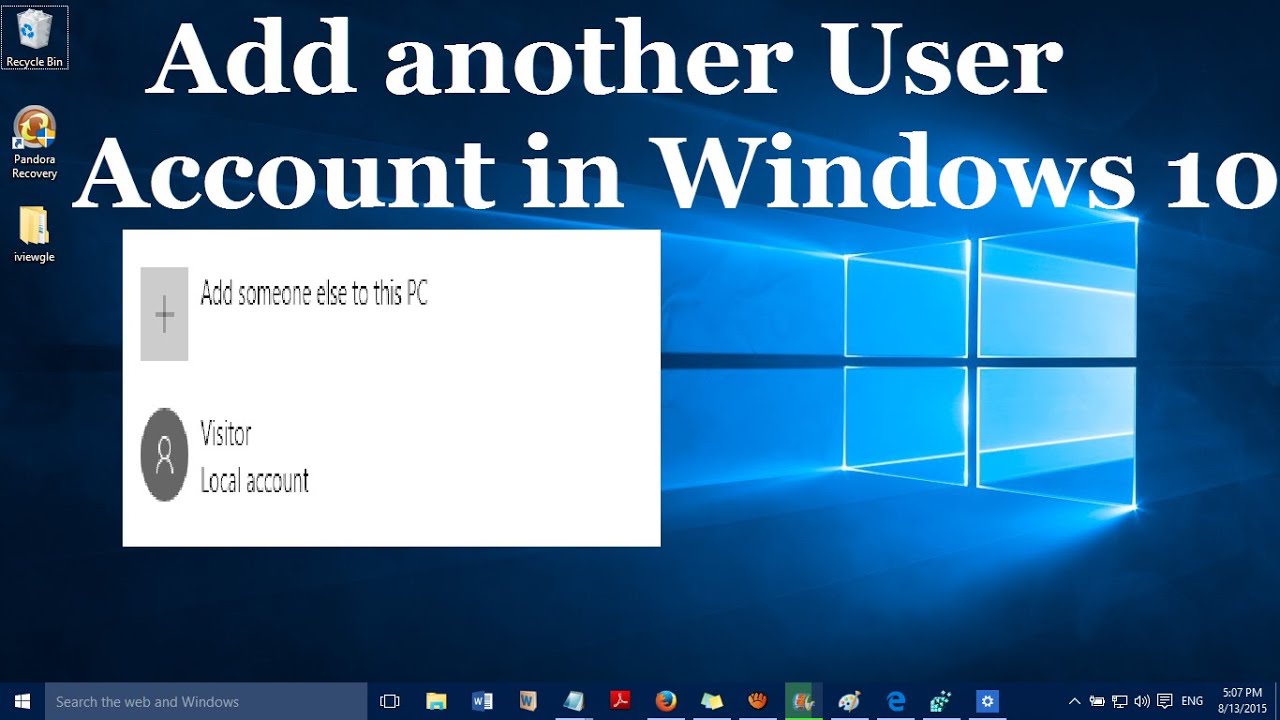
- HOW TO ADD ANOTHER USER TO WINDOWS 10 HOW TO
- HOW TO ADD ANOTHER USER TO WINDOWS 10 INSTALL
- HOW TO ADD ANOTHER USER TO WINDOWS 10 WINDOWS 10
- HOW TO ADD ANOTHER USER TO WINDOWS 10 SOFTWARE
Note that steps three to seven are optional ones that will change the login screen’s Utility Manager button to one that opens the Command Prompt. The login screen will then include your new admin account. Replace account name in that command with the actual account name you entered in the first command. Step 10: Next, input net localgroup administrators account name /add and remember to press the Enter key. You’ll need to replace account name and account password within that command with a user account name and password of your preference. Step 9: Type net user account name account password /add in the Prompt’s window, and press the Enter key. Step 8: Now you can click the Utility Manager button on Windows 10’s login screen to open the Command Prompt. Step 7: Enter wpeutil reboot in the Command Prompt, and press Enter to initiate that command. Step 6: Next, remove your installation disc from the PC. Step 5: Input copy d:\windows\system32\cmd.exe d:\windows\system32\utilman.exe in the Prompt, as in the shot directly below, and press the Enter key. Step 4: Enter move d:\windows\system32\utilman.exe d:\ into the Command Prompt, and press the Enter keyboard key. Thereafter, the Command Prompt will open.

HOW TO ADD ANOTHER USER TO WINDOWS 10 WINDOWS 10
Step 3: When you see the Windows 10 Setup window, shown directly below, press the Shift + F10 hotkey. Step 2: Turn on the PC, which should then boot from the bootable media (if you’ve configured it to boot from bootable media devices).
HOW TO ADD ANOTHER USER TO WINDOWS 10 INSTALL
Step 1: If you have a bootable Windows 10 install disc, on either USB flash drive or DVD, insert the recovery disc into your PC.
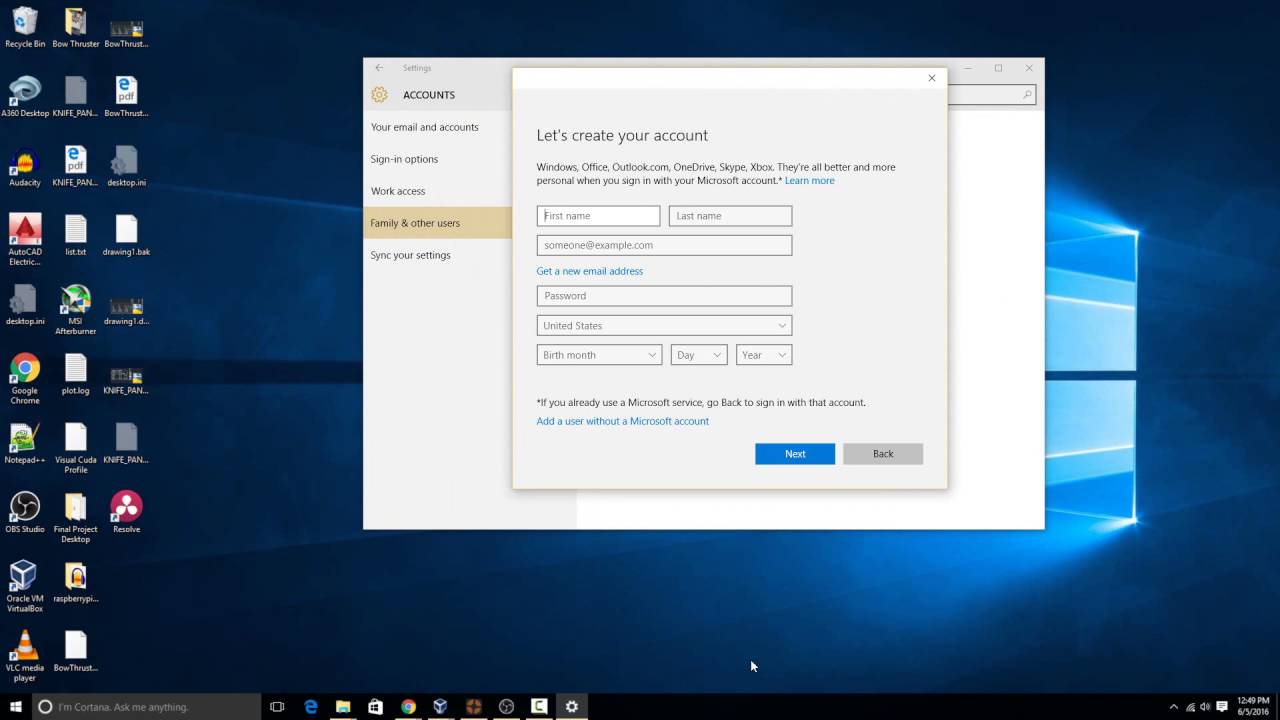
HOW TO ADD ANOTHER USER TO WINDOWS 10 HOW TO
This is how to create a new user on Windows 10 without logging in with the Command Prompt. You can also create a new user on Windows 10 without logging in with the Command Prompt, which you can open outside of Windows with an installation disc. Yet, you don’t even need a password reset disk to set up a new user account outside of Windows 10. How to Create A New User on Windows 10 from Login Screen How to Create A New User on Windows 10 with Windows Password Reset Special Following up we will show you a detailed guide on how to create a new user on Windows 10 without logging in. Thus, setting up a new user account helps you to recover forgotten Windows password. By establishing a new admin user account, you can log into the new account and then change the password for the one you can’t sign in to. However, some of them also include options for adding new user accounts. Most of them enable you to reset your account password (or delete it).
HOW TO ADD ANOTHER USER TO WINDOWS 10 SOFTWARE
The best third-party Windows 10 password recovery software packages include a variety of potential recovery options. So, you’ll need to set up a reset disk with third-party software on another PC when you can’t log in to Windows.

however, that reset disks set up with Windows 10’s built-in reset disk utility can only recover passwords for the PCs they’ve been created on. You can set up a reset disk with Windows 10’s built-in reset disk tool and third-party password recovery software. A password reset disk is a bootable media device, either a USB stick or DVD, that enables you to recover a forgotten password when you boot from it. You can recover forgotten Windows 10 passwords with password reset disks. So, reinstalling the platform should only ever be a very last resort when you can’t log in to user account. You’ll lose data if you reinstall Windows when you’ve forgotten a password. Have you forgotten your Windows 10 login password? If so, don’t panic, as there are a variety of Windows 10 password recovery methods.


 0 kommentar(er)
0 kommentar(er)
